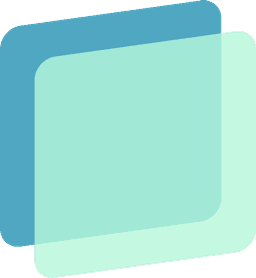
simpleParallax.js
Easy Parallax Effect for React & JavaScript
simpleParallax.js is a lightweight and easy-to-use JS & React library that adds parallax animations to any image.
While other plugins can be complex, simpleParallax.js is notable for its simplicity and impressive visual effects. The parallax effect is applied directly to image tags, eliminating the need for background images. Any image can be used, including next/image component.
Installation
Install the package via npm:
npm install simple-parallax-jsOr with yarn:
yarn add simple-parallax-jsImport it:
import SimpleParallax from "simple-parallax-js";Initialization
Simply add the following JavaScript code:
import SimpleParallax from "simple-parallax-js";
const Component = () => (
<SimpleParallax>
<img src="image.jpg" alt="image" />
</SimpleParallax>
)
Settings
| name | type | default | hint |
|---|---|---|---|
orientation | String | up | up - right - down - left - up left - up right - down left - left right |
scale | Number | 1.4 | need to be above 1.0 |
overflow | Boolean | false | |
delay | Number | 0.4 | the delay is in second |
transition | String | 'cubic-bezier(0,0,0,1)' | any CSS transition |
maxTransition | Number | 0 | it should be a percentage between 1 and 99 |
srcVanilla | String | null | Vanilla version only |
customContainerVanilla | String or Node | null | Vanilla version only |
customWrapperVanilla | String | null | Vanilla version only |
Property Details
orientation
StringDefault Value
up
Hint
up - right - down - left - up left - up right - down left - left right
Description
This is the orientation (or direction) of the parallax effect. Choose up and when scrolling down, the image will translate from the bottom to the top (so the image will translate up). When scrolling up, the image will translate from the top to the bottom. Same logic applies for all other orientations (right, down, left, up left, up right, down left, or down right). When 2 directions are combined (for example down right), the image will translate diagonally.
scale
NumberDefault Value
1.4
Hint
need to be above 1.0
Description
The higher the scale is set, the more visible the parallax effect will be. In return, the image will lose in quality. To reduce the lossless effect, if the scale is set at 1.5 and your image is 500px width, do the simple math 500 * 1.5 = 750. So you can choose a 750px image to replace your 500px one and don't see any quality leak. More information is available if you read the case study here.
overflow
BooleanDefault Value
false
Description
By default, the image is scaled to apply a parallax effect without any overflow on the layout - you can check the case study to have a better understanding. When overflow is set to true, the image will translate out of its natural flow (so it may overlap with your content).
delay
NumberDefault Value
0.4
Hint
the delay is in second
Description
When a delay is set, the translation of the image will continue during that delay when the user stops scrolling. That gives a very nice effect. The delay is in second.
transition
StringDefault Value
'cubic-bezier(0,0,0,1)'
Hint
any CSS transition
Description
The transition setting works closely with the delay setting. This setting will add any CSS transition to the delay setting. For example, you can use ease or ease-in-out.
maxTransition
NumberDefault Value
0
Hint
it should be a percentage between 1 and 99
Description
The maxTransition setting should be used to stop the parallax animation after a given percentage. By default, it translates from 0% to 100% of the user viewport. You can change it here to any percentage you want.
src
Vanilla version onlyStringDefault Value
null
Description
This is the source of the image. It can be a local path or a URL.
customContainer
Vanilla version onlyString or NodeDefault Value
null
Description
By default, the parallax calculation is done with the body scroll percentage. In some cases, the images may be in a container that has its own scroll area, so to have an accurate calculation, the custom container should be set.
customWrapper
Vanilla version onlyStringDefault Value
null
Description
In some cases, you want to use your own wrapper instead of the one created by the plugin. If you specify your custom wrapper, the plugin will add the simpleParallax class along with an overflow: hidden style.
Methods
Refresh a simpleParallax instance (to recalculate all the positions) :Vanilla version only
var images = document.querySelectorAll('img');
var instance = new simpleParallax(images);
instance.destroy();Destroy a simpleParallax instance Vanilla version only
var images = document.querySelectorAll('img');
var instance = new simpleParallax(images);
instance.destroy();Examples
Basic config
Reactimport SimpleParallax from "simple-parallax-js"; const Component = () => ( <SimpleParallax> <img src={"thumbnail.jpg"} alt={"image"} /> </SimpleParallax> )with a different direction
Reactimport SimpleParallax from "simple-parallax-js"; const Component = () => ( <SimpleParallax orientation="right"> <img src={"thumbnail.jpg"} alt={"image"} /> </SimpleParallax> )with a higher scale
Reactimport SimpleParallax from "simple-parallax-js"; const Component = () => ( <SimpleParallax scale={1.7}> <img src={"thumbnail.jpg"} alt={"image"} /> </SimpleParallax> )with overflow
 React
Reactimport SimpleParallax from "simple-parallax-js"; const Component = () => ( <SimpleParallax overflow> <img src={"thumbnail.jpg"} alt={"image"} /> </SimpleParallax> )with delay and transition
Reactimport SimpleParallax from "simple-parallax-js"; const Component = () => ( <SimpleParallax delay={1} transition="cubic-bezier(0,0,0,1)"> <img src={"thumbnail.jpg"} alt={"image"} /> </SimpleParallax> )with maxTransition
Reactimport SimpleParallax from "simple-parallax-js"; const Component = () => ( <SimpleParallax maxTransition={40}> <img src={"thumbnail.jpg"} alt={"image"} /> </SimpleParallax> )
Support the project
If you like simpleParallax.js, please consider supporting the project by giving it a star on GitHub.





